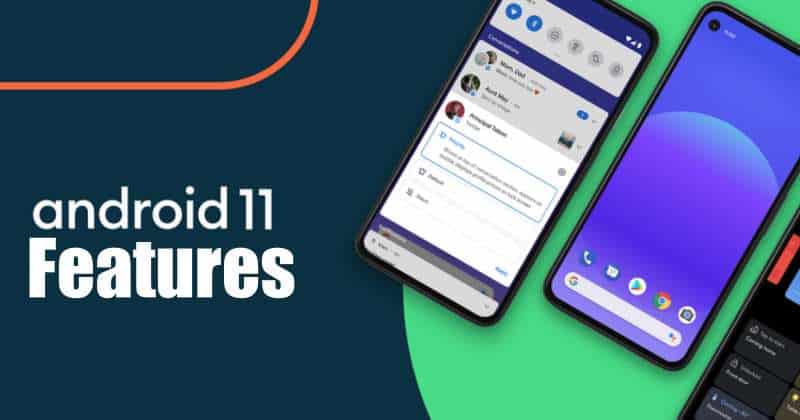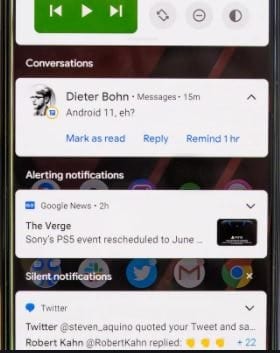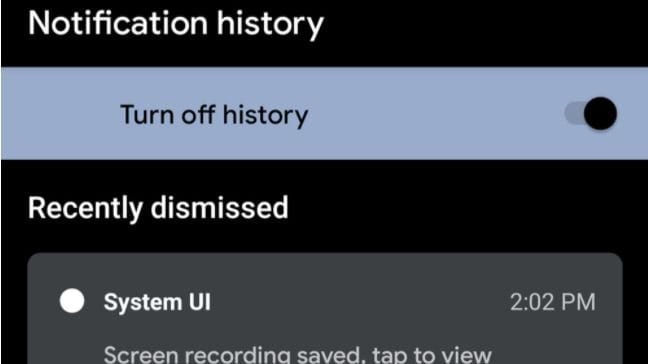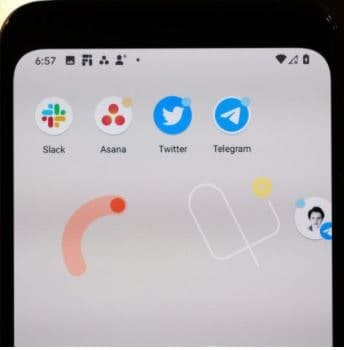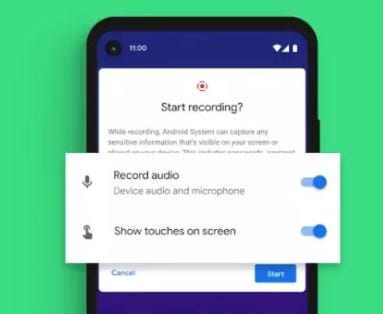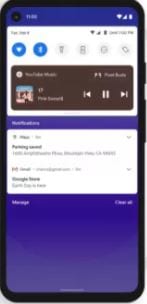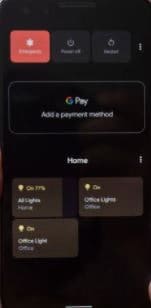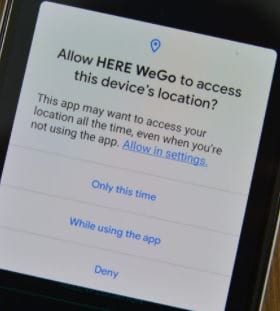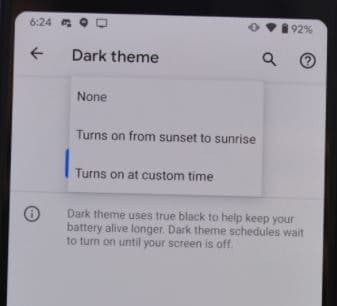If you are not having an Android 11 device, then also you must check out the features. We can say, Android 11 is much similar to Android 10. As when you use it in starting, you won’t get any differences, but the OS is not similar. So, here we are to help you to check out the new features of the latest operating system.
Best Features of Android 11:
Do remember, we are not covering each and every feature of the OS. As there are small updates also. These are the biggest changes that have come with Android 11.
1. Conversation Notifications
In Android 11 there are three notifications categories, Conversations, Alerting, and Silent. With this feature, you will not miss any important message from any app on your phone. And the Alerting and Silent sections are the same as in Android 10.
2.Notification History
You might have swipe away a notification and then realize that it was important. But you can’t see it again as its too late, the notification is gone. But this is not with Android 11 as it has an option of saving notifications which have come on your phone. You can see notifications of the past 24 hours and check the notification if you have accidentally swiped it. However, you need to enable this feature as it is not on by default. Go to Settings> Apps & Notifications > Notifications > Notification history. Then, at last, turn on the toggle feature. To check the notifications you must have to turn on this future then only you will be able to find the notifications.
3. Chat Bubbles
7. One-time permissions and auto-reset
Thre is an in-built screen recording function for which we were waiting for quite long. To use this feature, you need to swipe down from the top of the screen and open the quick settings from the notification bar. Then click on the Screen Record icon. Then it will ask you whether you want to record the device’s audio or the audio using the microphone.
5. Media Controls
Android 11 has revamped media controls. Now, media controls are seen in the Quick Settings bar in the form of a mini control setup.
6. Smart Device Controls
Now, the Power Button will not only allow you to turn off or restart your phone. The power button has got more power. When you hold it for a while it will launch a new screen that shows extra options apart from power controls. There is an option of a shortcut to using Google Play. One-time permission lets you give more control to give permissions only for a specific session. If you give permission for a particular session, once you close the app, Android will remove that permission. So, every time you use the app, grant permission whenever you use the app. And the “Auto-Reset” apps will remove those apps to which you have given location data permissions. If you haven’t opened the app for a long time, Android will take back the permissions and when you open the app, it will ask permission again.
10. Pin ‘n’ Share
Pin your apps to your share sheet to easily use it whenever you want to share anything. With this feature, you can control which apps should come at the top of the list, and when you want to share. Turn on the dark theme from the two different options given. The first is to schedule a dark theme to turn on from sunset to sunrise and the other option is to activate the dark theme at a custom time.
9. App Suggestions (Available for Pixel Only)
Now, you can allow Google’s AI smarts to control the apps which are there in your dock. Android will use some ways to decide which five apps should be in your dock at any time of the day. The apps will be changed constantly. You can allow skipping a few of the apps which you don’t want to keep in the dock. And also if you don’t want you can turn off the feature.
Δ