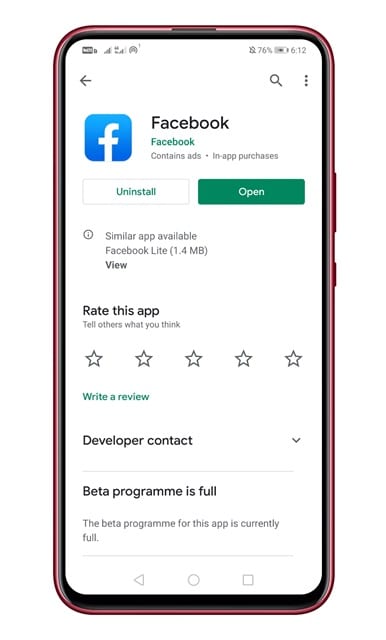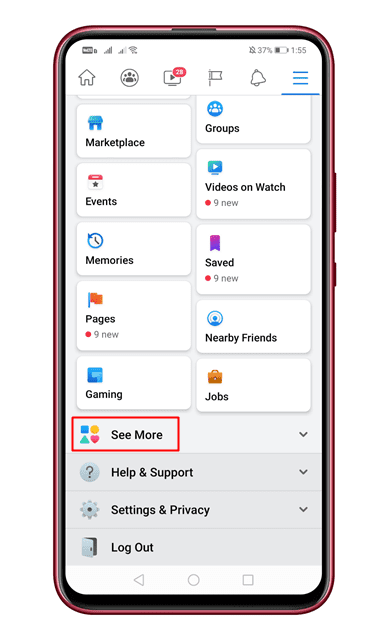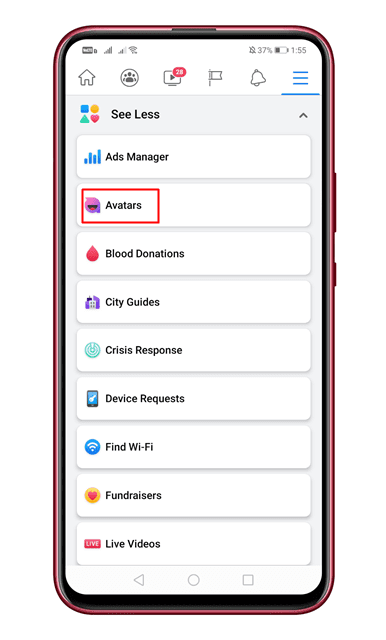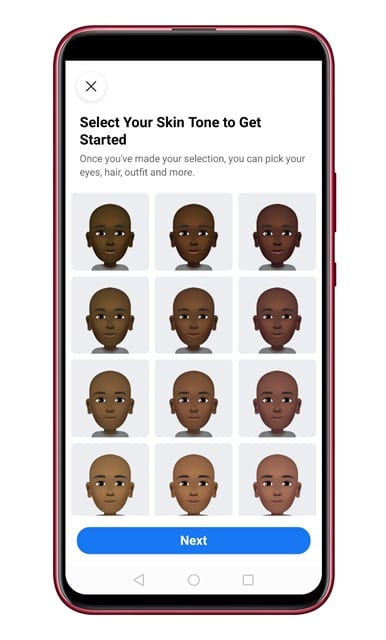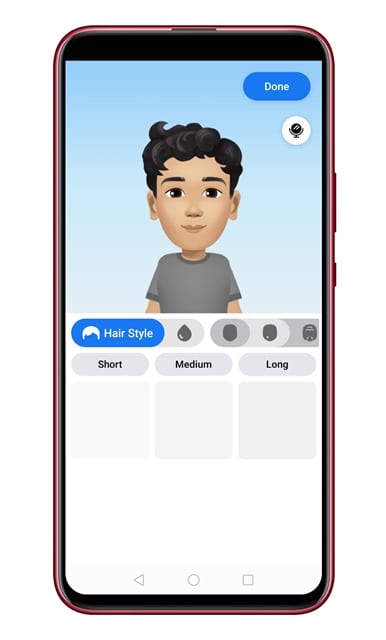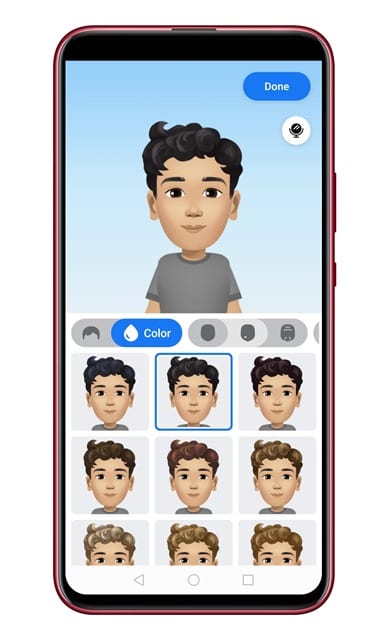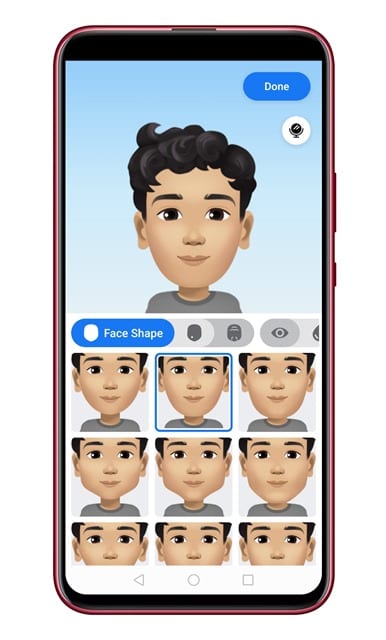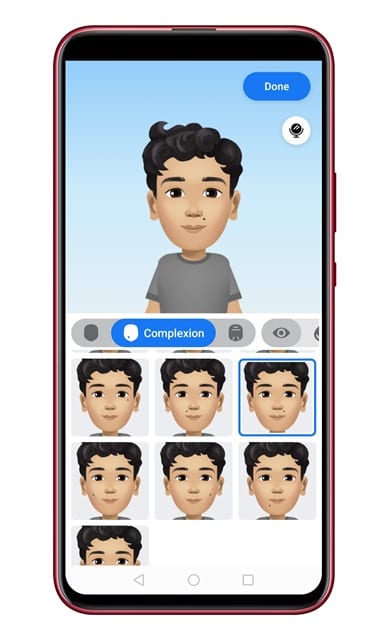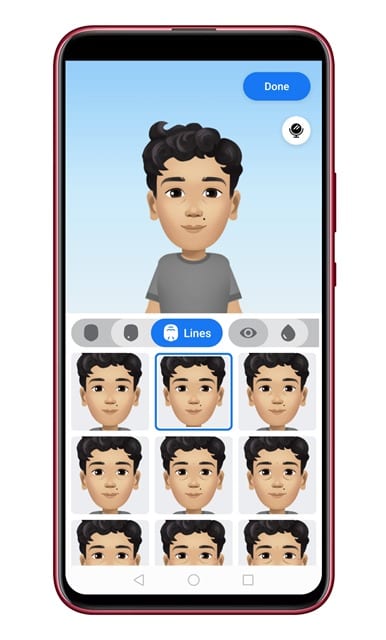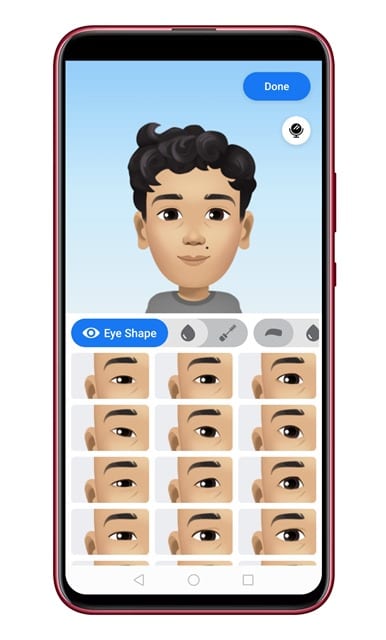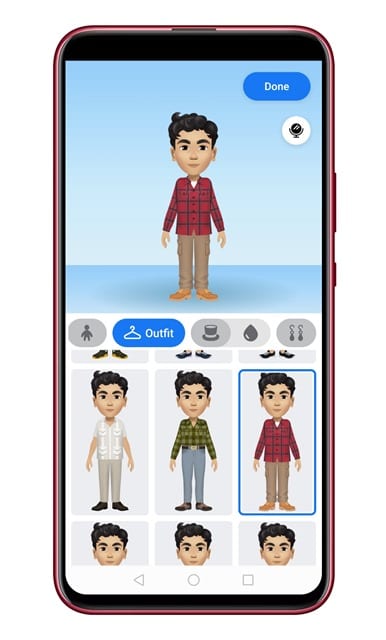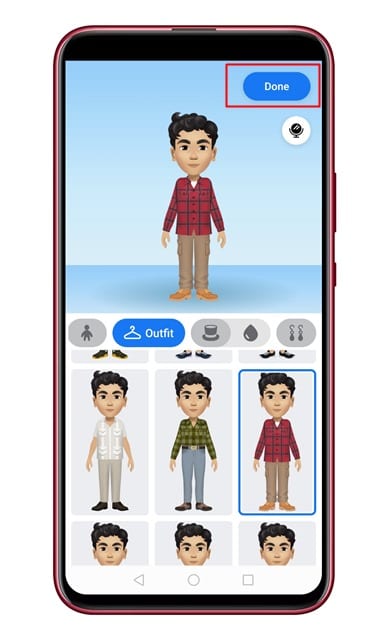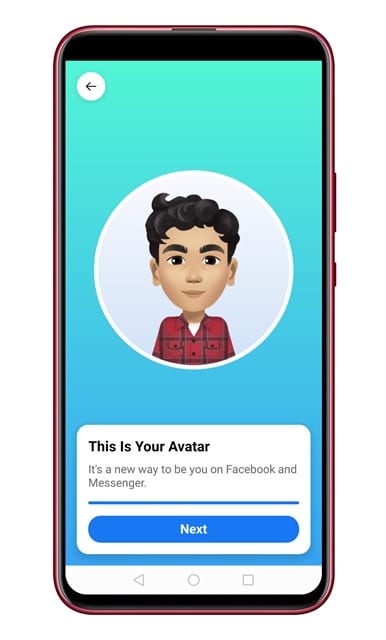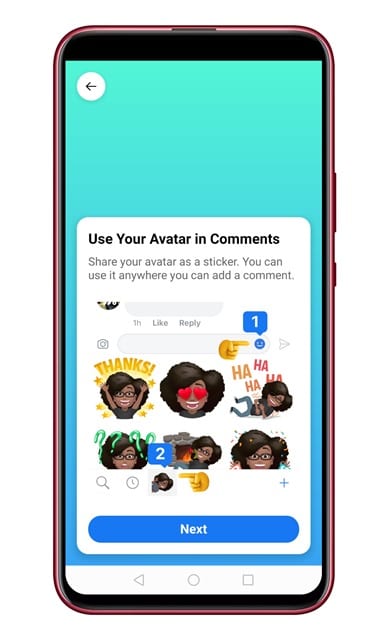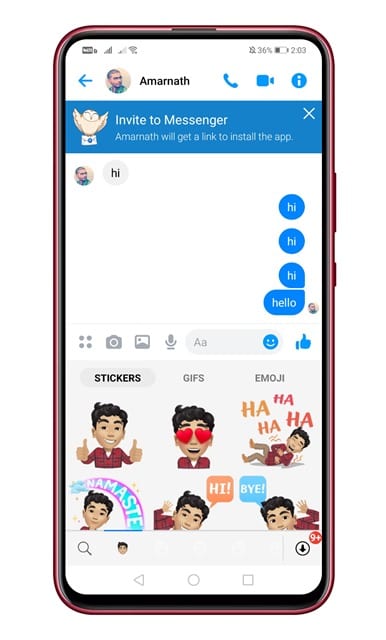Over the past few years, Facebook has introduced lots of features like stickers, GIFs, video status, etc. All these features add more value to the platform. Now, Facebook has come up with a cartoon-like creation that would represent a look like a user himself. The feature is known as ‘Facebook Avatars’. Facebook Avatars are much like Bitmoji stickers used in Snapchat. The ultimate role of Avatar is to give a personal touch to the user’s very own character. It lets you create a cartoon version of yourself to use it on Facebook Messenger, Facebook news feed reply, etc.
How To Create & Use Your Own Facebook Avatar
So, in this article, we have decided to share a working method to create and use Facebook Avatar to use it on Facebook comments, stories, profile pictures, and Messenger. So, let’s check out how to create and use a Facebook avatar. Step 1. First of all, update the Facebook app to the latest version. Step 2. Once done, open the app and tap on the ‘Menu’ button. Step 3. Now scroll down and tap on the ‘See More’ button. Step 4. Under the See More, you need to tap on the ‘Avatars’ Step 5. This will open the Avatar Panel. Here you need to create your own avatar. You need to select the Skin tone in the very first step. Step 6. Next, select the ‘Hair Style’ Step 7. Next, select the ‘Hair color’ Step 8. On the next step, you would be asked to select the ‘Face Shape’ Step 9. You can even set the Skin complexion. Step 10. The app also lets you select the Skin lines. Step 11. You can even select the ‘Eye Shape’ Step 12. The app provides lots of avatar customization options. Just go through the options. In the final steps, you would be asked to select the ‘Outfit’ Step 13. Once done, tap on the ‘Done’ button. Step 14. On the next page, tap on the ‘Next’ button. Step 15. Under the ‘Use your avatar in comments’ box, tap on the ‘Next’ button. Step 16. Now open any Facebook chat, and under the ‘Stickers’ you will find your avatar. That’s it! You are done. You can use the new avatar in Facebook comments, status, profile picture, etc. So, this article is all about how to create and use a Facebook avatar in 2020. I hope this article helped you! Share it with your friends also.
Δ
![]()