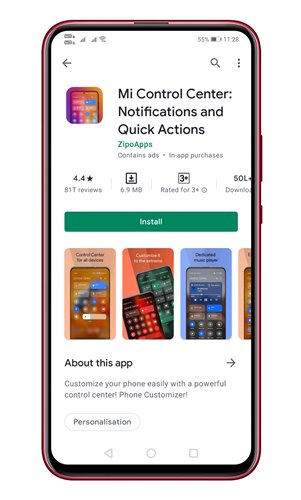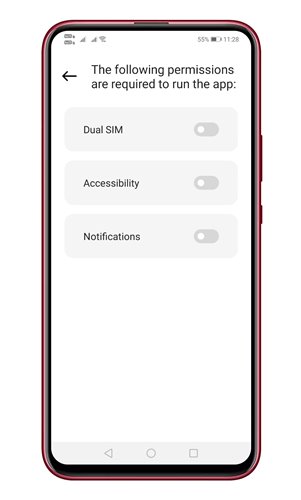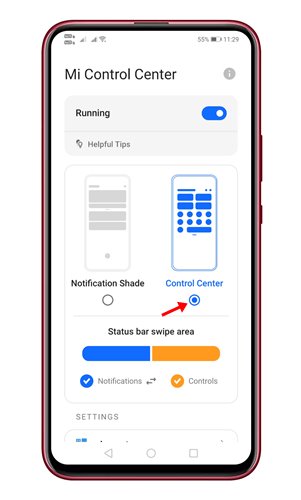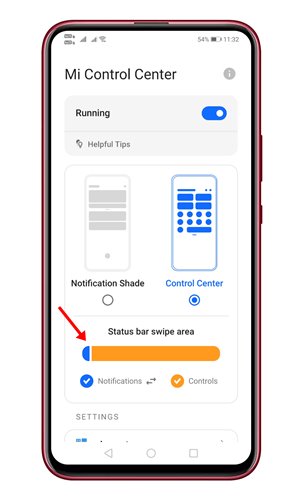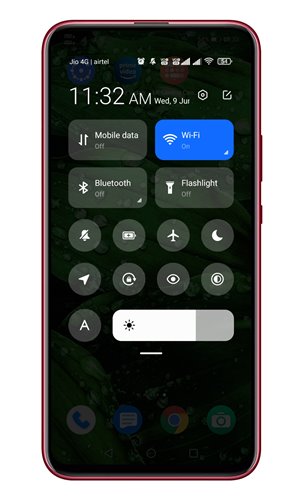One of the best and most notable features of Android 12 is the new Notification panel. Android 12 has an improved Notification shade that looks cool as it features a rectangular quick-settings icon design.
Steps Get Android 12 Type Notification Panel on any Android
While you can’t get the same Android 12 Notification panel on older versions, you can use MI Control Center to get a similar-looking notification panel. Below, we have shared a step-by-step guide on how to get an Android 12 Notification panel on any Android.
Mi Control Center
Mi Control Center is a top-rated Android customization app on the Google Play Store. You can use it to customize Android Notification Panel. The Customization app for Android not only brings the Android 12 Notification panel but also offers some other powerful Notification customization options.
First, download and install the Mi Control Center app on your Android device.
Now, you will be asked to grant the three permissions. Make sure to grant the permissions that the app asks for.
Now, you will see the main screen of the app. Select ‘Control Center’ from the option.
Now, you need to swipe the slider as shown below to make it full orange. You need to swipe the slider from right to left to make it full orange.
Now, move to the home screen and pull down the notification shutter. You will now see the Android 12 type notification shade on your Android.
That’s it! This is how you can get Android 12 type Notification shade on Android. So, this guide is about getting an Android 12 type Notification shade on any Android device. You can also use other Android customization apps to replicate the quick settings icon design of Android 12, but in our testing, Mi Control Center brings a more accurate design change. If you need more help customizing the Notification panel on Android, let us know in the comments below.