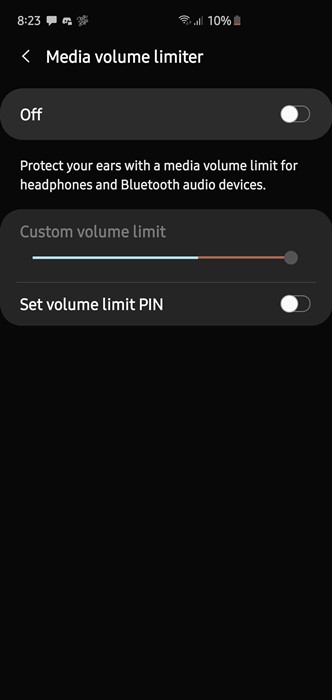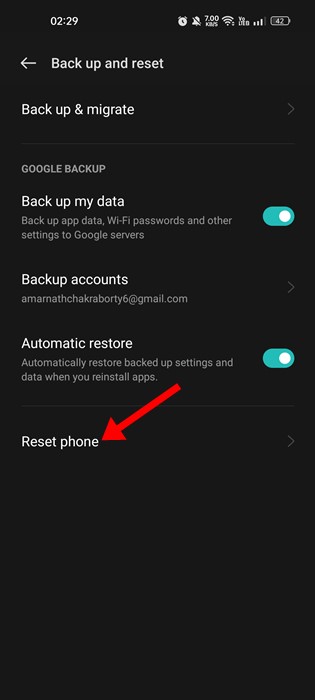Recently, a problem troubling many users is the ‘Android volume going down automatically’. If you are wondering why your phone volume automatically goes done, continue reading the guide.
Why Volume Automatically Goes Down on Android?
Now there could be several reasons why your Android volume goes down automatically. The problem could be linked to the volume button, software glitch, corrupted Android files, problematic apps, etc. A few Android devices also set the volume level to 50% to avoid damage to your years. However, most of the time, Android volume goes down automatically due to faulty volume buttons.
How to Fix Volume Automatically Goes down on Android?
Now that you know why volume keeps going down by itself on Android, troubleshooting it could be easy. Below, we have shared some of the best ways to resolve the Volume that keeps going down automatically on Android smartphones.
1. Restart your Smartphone
If you face the issue the first time, the chances of faulty hardware buttons are rare. There may be a bug or glitch that’s lowering the volume level. So, before trying anything else, make sure to restart your smartphone and check. Restarting an Android device is easy; long press the power button and select ‘Restart‘. After the restart, play the music or any audio and check whether the problem persists.
2. Disable the Volume Warning
As mentioned above, several Android phones have a limited volume that works whenever it detects a headphone or Bluetooth headset. Volume Limiter on Android limits your phone’s volume to 50% to protect your ears. If you are raising the volume level and then connecting the headset to your phone, chances are that the Volume Limiter is doing its job. Hence, you need to turn off the Volume limiter on your Android device to resolve the issue.
Open the Settings app on your Android. On Settings, tap on Sound and Vibration. Next, tap the three dots on the top-right and select Media Volume Limiter. You need to turn this feature off.
That’s it! After making the changes, connect your headset again. This time Android won’t lower the volume.
3. Check Your Volume Button
A faulty Volume Button is often the main reason ‘Volume automatically goes down on Android’. You need to check whether the Volume buttons are stuck or if it shows any visible sign of damage. If the volume button is stuck while pressed, the volume will go down. In case of a faulty volume button, you need to get it replaced by a technician. Or else, you can use third-party apps to disable the Volume button completely and then control the volume from the Sound settings.
4. Boot your phone into Safe Mode
Like your PC, your Android phone has a hidden safe mode. The safe mode works by disabling all third-party apps. You can easily boot your Android phone into Safe mode. It allows you to find problematic apps that may interrupt the Sound’s functionality. If the volume doesn’t goes down in safe mode, you need to check the third-party apps that you’ve recently installed. You can disable them individually until you find the one making the trouble.
5. Factory reset your Smartphone
Malware, viruses, third-party apps, and incorrect settings can lower your phone’s volume to a specific level. If you cannot find the actual problem for Volume that keeps going down by itself on Android, a factory reset is the best option. However, a factory reset will delete all third-party apps and user-made settings. You will also lose your files. So, create a backup of your files before factory resetting your smartphone.
6. Seek Professional Help
By professional help, we mean the help of your phone’s manufacturer. You can take your phone to the local service center to find out the actual cause of the problem. Not everything is in our hands, and if the problem is on the sound card of your device, a support team will help. If your phone is under warranty, you will get it fixed without cost. If you don’t have the official stores, you can take your phone to the nearest local repair store and explain the issue. So, these are the few best ways to fix volume automatically goes down on Android. Let us know if you need more help on this topic in the comments. And if the article helped you share it with your friends.